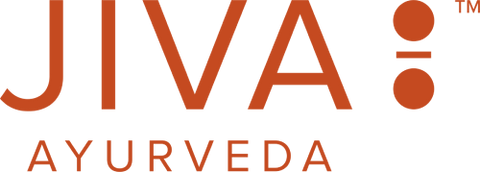How To Order
Placing an order with www.store.jiva.com is quick and easy. Just follow these few simple steps.
1. Add Items to Your Cart
To shop at www.store.jiva.com, just locate an item you’d like to purchase and click the “Add to Cart” button. These buttons are usually found beside featured products, on product pages, and search results pages. Clicking this button places the item in your cart. Each time you click “Add to Cart,” the tab will reflect as “Item added to cart” to give you a message that the item has been added to your cart and the page will refresh and display the newest item in your cart as well as previous item(s). The cart is visible on the extreme right side of the webpage.
2. Proceed to Checkout
If you wish to exercise the “Checkout” option, you are taken to your shopping cart which will show all the items added in your cart. Within the shopping cart you can change the quantity of each product or delete them from your shopping list. To delete a product, click on the Cross (x) button displayed in the product row. The product will be deleted from your list. To change the quantity of a product simply change the value for the selected product and click on save to update the change.
3. Place Order
Once you click on “proceed to checkout”, you will be directed to a page where you are required to fill in some important details as mentioned below:-
Step 1 of 3 – Contact Information
- You will need a valid mobile number and an active e-mail id to shop as a guest buyer. You can enjoy a hassle free shopping experience. Registration is not compulsory for shopping at Jiva Ayurshop. If you have already registered yourself at Jiva.com, then you can check the box that reads “I have a Jiva account”.
- Always use the same email id and mobile number when you shop. It will help us to offer you a more personalized shopping experience.
- All order related updates will be sent to you to your registered email address.
- Buying as a guest lets you experience shopping on www.Jiva.com without registering as member.
Step 2 of 3 – Shipping Information
We’ll ask you to provide a shipping address for the order you are placing, it will be set as your default shipping address. You can click on “Save and continue” or go “Back” to change any information that you need to.
Step 3 of 3 – Pay Now
Choose a Payment mode either Credit / Debit Cards, PayPal, Internet Banking, Paytm or Cash On Delivery. You can also make a direct money transfer to our bank. If you transfer the money to our bank, please inform us via email at ayurshop@jiva.com. Bank details are as follows:
Jiva Ayurvedic Pharmacy Limited
Account # 008305008359
ICICI Bank Ltd.
SCO 104,105, Sector 16, Faridabad,
Haryana (INDIA)
Important Notifications
Order Summary
You are shown your order details including shipping charges and your total order cost on the right hand side of the page where different Pay Modes are available.
Payment Gateway for Credit / Debit cards
If you chose to pay by “Credit/ Debit card”, you are taken to our payment gateway, where you will be asked to choose the type of card you would like to pay with. You are then taken to the page where the Total Order amount is displayed and you will be asked for your Card number, CVV number and the expiry date for the card. Once you have filled out the details please click on the submit button to process your payment.
Cash on Delivery
If you order through Cash On Delivery, you will receive a verification call from our executive to confirm your order. This is to ascertain that the purchase is genuine and for verifying your order details.
Confirmation email
Once your order has been booked successfully, you will receive a confirmation mail with details of your order to your email address.
Customer support
For any queries related to your order you can call customer support at 0129 4200 200 or email us at ayurshop@jiva.com
Feedback
Jiva immensely values the continued patronage of its esteemed customers and your regular feedback is very important to us. We will hugely appreciate if you share about your shopping experience at ayurshop@jiva.com